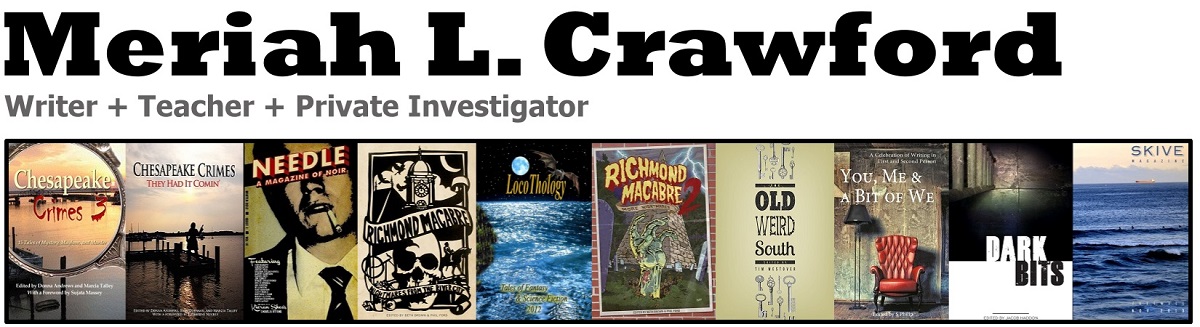Did you lose work in Microsoft Word?
Twice in the last month, my computer has crashed or rebooted while I had files open and work unsaved. These issues were caused by hardware, not software, by the way. When I restarted and reopened the files, the work was gone—and in both cases it was work I really, REALLY didn’t want to have to rebuild. The first case was so horrible that I went looking for solutions–and I found one! It worked great for the second case, too, so I wanted to share it here—both for you and for me, since I’m guessing it will happen again.

- In Word, click on the File menu, and then on Options, near the bottom left.
- Click the Save option on the left.
- Hope and pray that you have Save AutoRecover information every X minutes checked. If you don’t, this probably won’t work. It’s legit essential.
- If it is, copy the URL for the AutoRecover file location.
- Hold down the Windows key (generally between FN and ALT on your keyboard) and press the E key. OR open File Explorer from your Start menu.
- Paste the URL into the address bar of the File Explorer and hit enter.
- The folder should show, and you ideally should be able to find your file.
- Then double-click the file name and it should open up.
- Then save the material elsewhere and move on with your life, appreciating that you live in this advanced era of indoor plumbing, effective vaccines, chocolate, and autosave.
- If this doesn’t work, I got nothing. Maybe you saved it somewhere else? Anyway, back up your files, and good luck!